Integrating with Box.com
Sign into Box.com as your admin account and navigate to Admin console > Account & Billing and copy your enterprise ID. Enter your Enterprise ID on the integrations tab in App Settings as an admin. Once this has saved you then have to go back into your box.com account.
Activating your app
In Box.com as your admin account navigate to Admin console > Apps > Custom Apps click the plus sign and enter the API Key as it is in your App Settings.

This will then authorise the app to be used with your Box.com account.
Box Folder Structure
It is important but not neccessary to choose a structure for your folders and files within Box.com. Doing this before integration will make the process alot smoother.
Learn more about Box Folder Structure here.
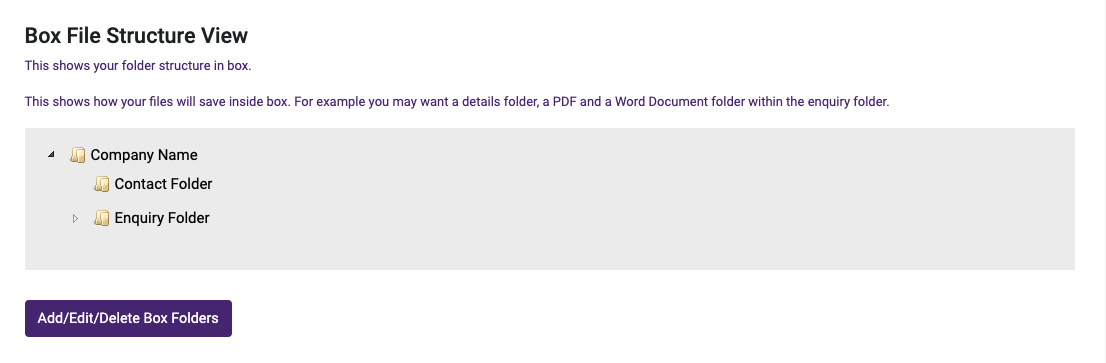
Linking your app with Box.com
Back in the App Settings on the integrations tab you will see the sync with box button. Click this to now sync your app with Box.com. After you have successfully done this the integrations tab will now look like this.
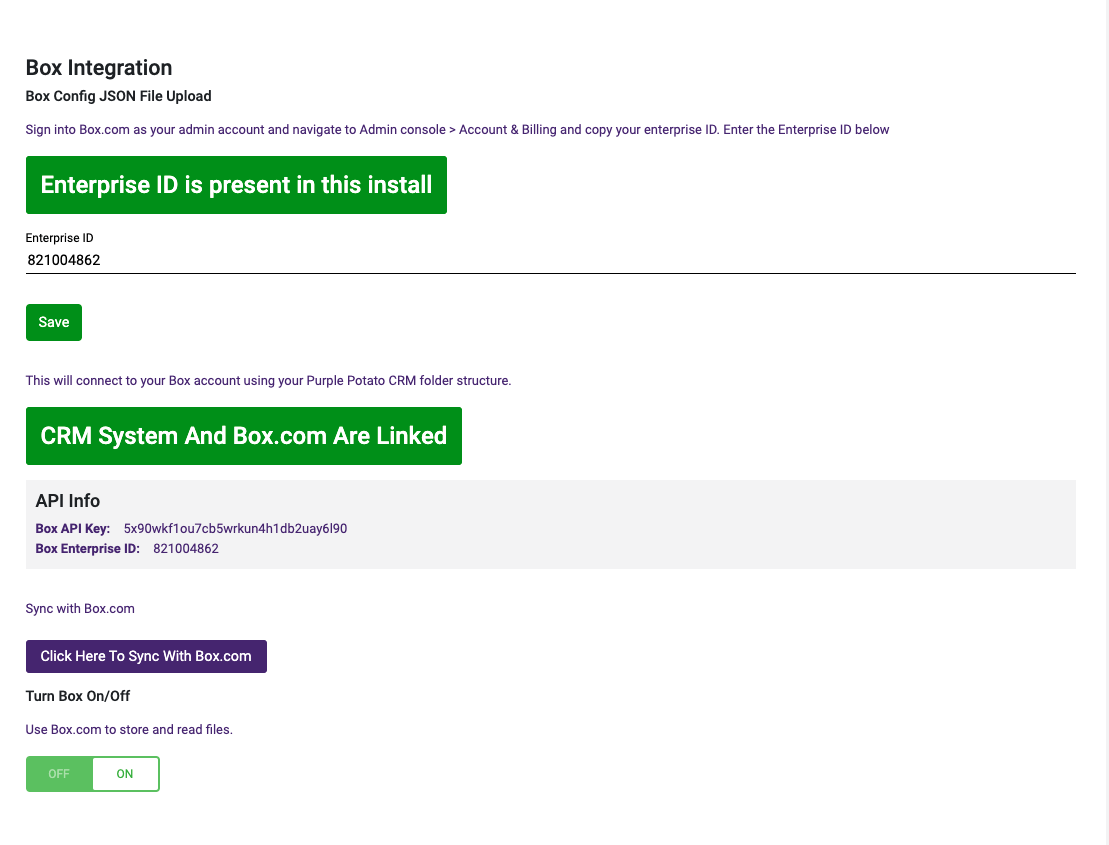
Your App will now sync all your files and folders to Box.com. This may take a few minutes to become fully available as the app works in the background to sync the two. It is best not to create and entries in the App for atleast ten minutes after this process.