Setting up your email footer
To set up your email footer you must select User Settings from the dashboard menu and then press the emails tab.
The email footer has two options.
- Standard
- Custom
Standard Footer
The standard footer will automatically create a base template for your user using your user details and the company details and logo. The accent colour will be chosen by your admin in the App Settings along with the logo and company details.
The preview of the email will be shown below when you save your email footer option as Standard.
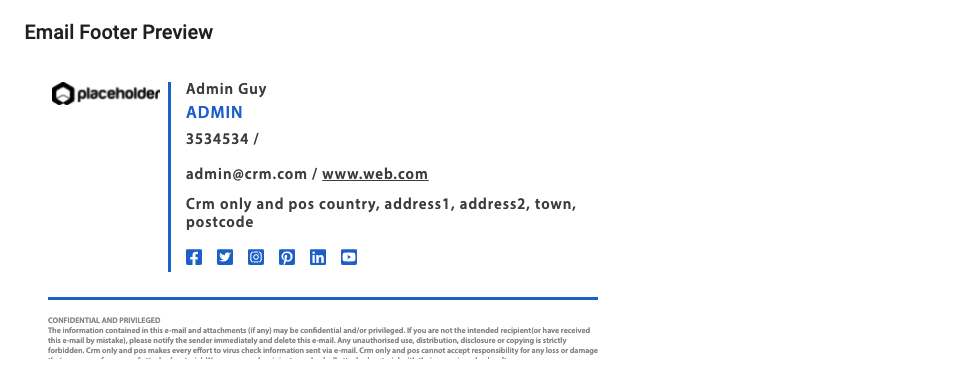
Custom Footer
The custom footer option will open a text area that will allow you to copy and paste your email footer HTML and CSS and save it. This will then preview below the email footer option form.